Samsung Galaxy Tab A 8.0 (2018) Factory Reset
How to factory reset Samsung Galaxy Tab A 8.0 (2018)? In this tutorial, you can learn step by step how to factory reset your Samsung Galaxy Tab A 8.0 (2018) and make it 100% clean.

How To · Samsung Galaxy Tab A 8.0 (2018) · Factory Reset · Factory Data Reset · Factory Default Settings · Format · Reset · Wipe All Data · Backup · Settings Menu
If your Samsung Galaxy Tab A 8.0 (2018) has any of these problems:
- Freezing,
- Overheating,
- Boot looping,
- Stop responding,
- Poor performance,
- Unexpected stucks,
- Apps keep crashing,
- Device is not opening,
- Suspicious device activity,
- Virus or malware infections,
- Randomly reboots or restarts,
- Shuts down without restarting,
Performing a factory reset process your Samsung Galaxy Tab A 8.0 (2018) as pretty easy to solving these problems and help your tablet running better.
Except from all these problems if you want purchasing or switching to a new device, it is essential to remove your personal information from your old device.
Performing a factory reset will be remove all data from your tablet.
Samsung Galaxy Tab A 8.0 (2018)
Samsung Galaxy Tab A 8.0 (2018)
- Google account
- System and app data
- Settings
- Downloaded apps
- Music
- Pictures
- All other user data
- Service provider apps and content
- The decryption key for files on the SD card (You will not be able to use encrypted files on the SD card after your reset your device to factory defaults.)
Samsung Galaxy Tab A 8.0 (2018)
- Charge your device to at least 70%.
- Back up your data.
- Know your PIN, pattern, or password.
- Know Google Account username and password.
- Delete your Google account.
- Deactivate FRP(Factory Reset Protection)
Samsung Galaxy Tab A 8.0 (2018)
How to factory reset your Samsung Galaxy Tab A 8.0 (2018)?
If your Samsung Galaxy Tab A 8.0 (2018) is responsive and can be powered on, the preferred reset method should be a factory reset from the tablet's settings app.
Perform a factory reset by following the steps below:
- Open the Settings menu.
- Open the General Management.
- Tap Reset menu and select Factory Data Reset.
- Tap Reset.
- Confirm the process by entering Face Recognation, Fingerprint ID, Iris scan, screen lock or password.
- Under the Reset menu, tap Delete All.
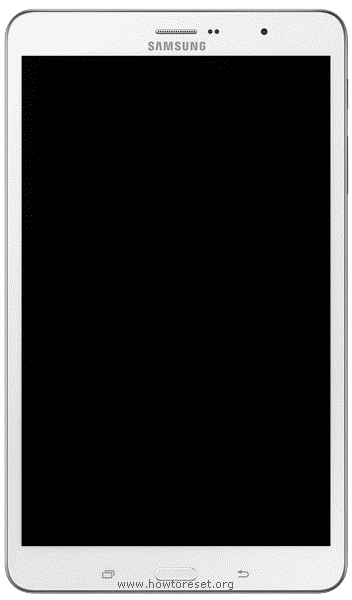
Samsung Galaxy Tab A 8.0 (2018) factory reset process is takes a few minutes.
The initial start-up of the tablet will take longer than usual, so do not interfere with the device and wait for the formatting process is finished.
Now, you can follow the instructions on the screen to set up your tablet and prepare it for use.
Leave us a comment to get more help.
Samsung Galaxy Tab A 8.0 (2018)