How To Remove FRP Lock On Your Android Devices
Factory Reset Protection (FRP), is a security feature on Android devices. The FRP is enabled automatically when a Google account has been registered on the device and will be disabled if the Google account is removed from the device prior to the Factory Data Reset.
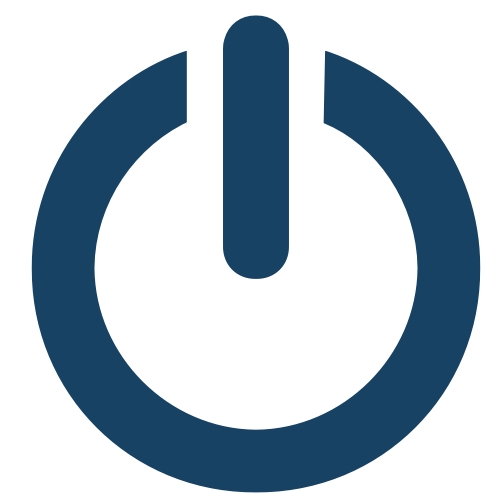
How To · FRP · FRP Unlock · Factory Reset Protection · Remove · Unlock · Disable · Enable · Google Account · Google Password
What is FRP?
Factory Reset Protection (FRP), is a security feature on Android devices with Android OS Version 5.1 (Lollipop) and higher. The FRP provides a built-in security feature you are able to use that protects your device and information, including screen locks and data encryptions.
The FRP is enabled automatically when a Google account has been registered on the device and will be disabled if the Google account is removed from the device prior to the Factory Data Reset.
When performing a Factory Data Reset, all settings are returned to the factory default settings and all personal data is erased, including files and downloaded apps. If the Google FRP is enabled, you will need to enter your Google account credentials before you can do a factory reset on the device.
How does FRP work?
When you perform a Factory Data Reset, all settings are returned to the factory default settings. All data is erased, including files and downloaded apps. If you have a Google Account set up on the device, FRP is active.
This means that after the reset, you'll be required to log in to the Google Account using the username and password. If you have multiple Google Accounts set up on the device, you can log in using any of the accounts.
If an unauthorized person tries to reset the device by another method, the device would still require log-in using the Google username and password. This means that if your device is lost or stolen, another person would not be able to reset it and use it.
What do I need to know about FRP?
If you want to reset your device to factory default settings in an untrusted environment, ensure that you know your Google account login credentials as you will need it to log in once you have reset your device. If you want to reset your device to factory default settings, but don't remember your Google account credentials, you can action one of the following:
- Check your Google account settings and reset your password via the device or at www.google.com
- If you have reset your password, it can take 24-72 hours for the password reset to sync with all devices registered to the account.
- If you enter this password incorrectly on the device, the time period restarts again for another 24-72 hours to sync with your registered device.
If you already reset your device, but don't remember your Google username and/or password, the device cannot be used. If this is the case, please action the following:
- If you know your Google account username but cannot remember the password, you can reset your password on the device, or at www.google.com. It can take 24-72 hours for a new password to sync with all registered devices. Try logging in to your device with the new password after the suggested timeframe.
- If you cannot remember any of your Google account information, and the FRP Lock has been triggered, visit one of our Authorised Service Centres to receive professional assistance. Please ensure that you have your Proof of Purchase to show evidence of ownership of your device.
If you want to reset your device to factory default settings, ensure that you know your Google account login credentials as you will need it to log in once you have reset your device.
How to remove your Google Accounts and disable the FRP lock on your android devices?
You can remove and successfully signout of your Google Account on your device and disable the FRP lock by following the steps below:
- Open the Settings menu.
- Open the Accounts and backup.
- Select Accounts.
- Tap on your Google Account.
- Select and reconfirm your action by tapping on Remove Account.

Leave us a comment to get more help.