Oppo A56s Developer Options
How to get access developer options on Oppo A56s? In this tutorial, you can learn step by step how to access developer mode on Oppo A56s.

How To · Oppo A56s · Developer Options · Secret Options · Build Number · Developer Mode · Hidden Functions · Developer Options Menu
For devices that support external memory, a factory data reset will not delete data saved to an SD card. As such, when selling or transferring ownership of your device, make sure to disconnect your account and remove your SD card.
How do you turn on the Developer Options menu on your Oppo A56s?
Turn on your Oppo A56s developer options menu to improve app performance and help your phone running better.
Oppo A56s
Oppo A56s
Oppo A56s
Oppo A56s
Oppo A56s
Oppo A56s
The Developer Options menu offers you configure system behaviors to improve app performance. The list of developer options will depend on the version of Android that your device is running. On most Android devices the Developer options menu is hidden by default.
Oppo A56s
Oppo A56s
How to turn on the developer options menu on Oppo A56s?
If you need to get access your Oppo A56s hidden options in developer options menu for improving your phone's system performance, you can use the Developer options menu.
Turn on the developer options menu on your phone by following the steps below:
- Open the Settings menu.
- Tap About phone.
- Scroll down and find Build number and then tap 7 times. (Depending on your phone, you may need to tap Software information then tap Build number 7 times.)
- Enter your PIN, screen lock or password to enable the Developer Options menu.
- Developer options menu will now apper in your Settings menu. Depending on your phone, it may appear under Settings > General > Developer options.
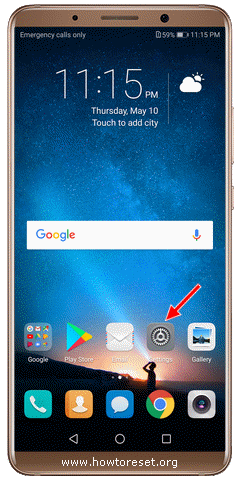
To disable the developer options menu on your Oppo A56s tap and close the switch next to the menu.
Leave us a comment to get more help.
Oppo A56s