Huawei MatePad 5G Soft Reset
How to soft reset Huawei MatePad 5G? In this tutorial, you can learn step by step how to reboot your Huawei MatePad 5G.

How To · Huawei MatePad 5G · Soft Reset · Restart · Reboot · Reset · Frozen · Unresponsive · Factory Default Settings
If your Huawei MatePad 5G has any of these problems:
- Freezing,
- Overheating,
- Stop responding,
- Unexpected stucks,
- Apps keep crashing,
- Takes a long time to respond,
- Randomly reboots or restarts,
- Shuts down without restarting,
Performing a soft reset process your Huawei MatePad 5G as pretty easy to solving these problems and help your tablet running better.
Except from all these problems if you want to restart your tablet, you can perform a soft reset or force restart it.
Performing a soft reset does not delete any personal data, files and apps on your tablet. With a soft reset, the operating system is rebooted and all services reloaded.
Huawei MatePad 5G
Huawei MatePad 5G
- The screen is off.
- The device isn't being used.
- The battery is above 30%.
- SIM card lock is off.
Huawei MatePad 5G
How to restart your Huawei MatePad 5G?
If your Huawei MatePad 5G is hangs, frozen with the screen on and response has slowed down, the preferred reset method should be a soft reset.
Perform a soft reset to restart or reboot your tablet by following the steps below:
- Press and hold the Power button until the Power Off Menu appears.
- Tap Restart and confirm that you want to reboot the tablet.
- If your device is not responsive, press and hold the Power key and the Volume Down key simultaneously and keep them both pressed until your tablet restarts.
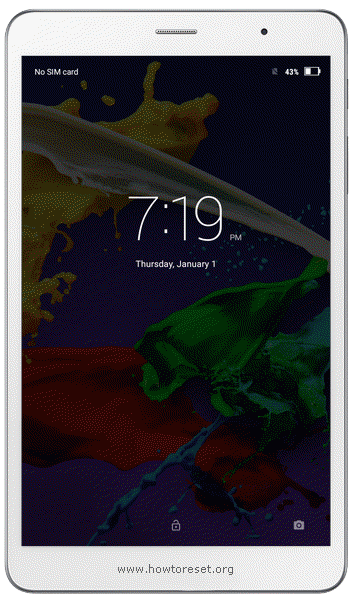
Huawei MatePad 5G soft reset process is takes a few minutes.
If your tablet's still has problem, you can consider a factory reset or a hard reset process for formatting your tablet to factory default settings.
Leave us a comment to get more help.
Huawei MatePad 5G