Sony Xperia 5 III

- Running slowly,
- Freezing or not responsive,
- Virus infection,
- Stuck in boot screen,
- Random reboots or restart problem after firmware update,
- Frequent failures, errors from system and apps,
- You cant remember device password or pattern lock,
Soft reset, also known as soft reboot, is the restarting or rebooting of a device like a computer, smartphone or tablet. It closes all applications and clears any data in random access memory. Soft resetting is usually performed to repair malfunctioning applications.
Factory Reset Your Sony Xperia 5 III From The Settings Menu
Factory Reset Protection (FRP) is a security feature on Android devices with Lollipop 5.1 and higher. If you want to reset your device to factory defaults, make sure you know your Google Account and Password, because you will need to login at the end of the reset.
How To Remove FRP Lock On Your Android Devices
- Be sure that your device has at least %50 charge life.
- Logout from your Google Account to remove the FRP Lock.
- Use Backup and Restore option to backup your data.
- Open the Settings menu.
- Scroll down to the bottom of the page and tap General Managament.
- Tap the Reset menu and select the Factory Data Reset.
- Read the informations on the screen and tap Reset Device.
- Enter your device pin, screen lock or password.
- Tap Delete All.
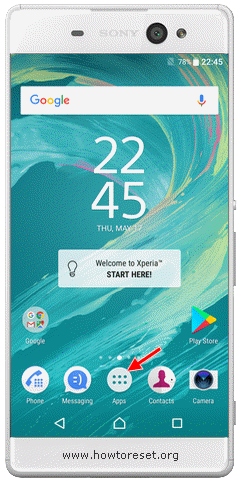 After a few minutes, your device will reboot and factory data reset process finishes. First opening can be a little longer than usual. At the welcome screen, login your Google account and you can start Restore Data process.
After a few minutes, your device will reboot and factory data reset process finishes. First opening can be a little longer than usual. At the welcome screen, login your Google account and you can start Restore Data process.
Factory Data Reset Your Sony Xperia 5 III Using Sony Xperia Companion
Factory Reset Protection (FRP) is a security feature on Android devices with Lollipop 5.1 and higher. If you want to reset your device to factory defaults, make sure you know your Google Account and Password, because you will need to login at the end of the reset.
How To Remove FRP Lock On Your Android Devices
- Be sure that your device has at least %50 charge life.
- Power off your device and wait a few seconds.
- Make sure you know your Google account username and password, used on your device.
- Back up your content to a non-encrypted memory card or other non-internal memory.
- Make sure that Xperia Companion is installed on your PC or Mac.
- Open the Xperia Companion software on the computer and click Software Repair on the main screen.
- Follow the on-screen instructions to reinstall the software and complete the repair.