Apple iPad 9.7 (2017)

- Running slowly,
- Freezing or not responsive,
- Virus infection,
- Stuck in boot screen,
- Random reboots or restart problem after firmware update,
- Frequent failures, errors from system and apps,
- You cant remember device password or pattern lock,
Soft reset, also known as soft reboot, is the restarting or rebooting of a device like a computer, smartphone or tablet. It closes all applications and clears any data in random access memory. Soft resetting is usually performed to repair malfunctioning applications.
Factory Reset Your Apple iPad 9.7 (2017) From The Settings Menu
Before starting factory reset process via reset menu be sure to know your Apple ID and Password. You will need this information for device activation during the first installation stage that comes after software installation process. If you forget Apple ID or Password, you can get support by calling Apple Customer Service.
- Be sure that your device has at least %50 charge life.
- Restore your phone data with suitable way ( iCloud – iTunes ) for Backup and Restore process.
- Be sure to log out of your iCloud account and know your password well. Otherwise, you may not able to use your phone again.
- Open the Settings menu.
- Go to the Reset menu following Settings > General > Reset.
- Select the suitable options for you at that menu.
Reset All Settings
The Reset All Settings option deletes all your personalized settings from your device to its initial settings. With this option, your personal information, contacts, notes, photos, and other information will not be deleted when you perform reset.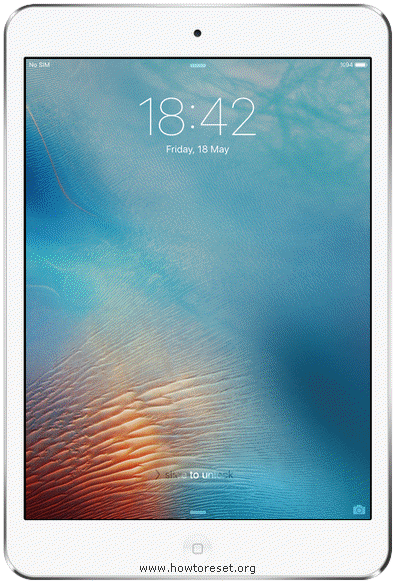
Delete All Contents And Settings
The Delete All Contents and Settings option returns your device to its original factory settings by deleting all your personal data, personal settings, contacts, notes, photos, and other information from your smart phone.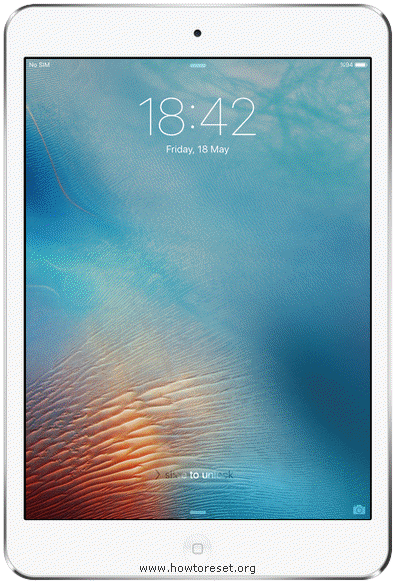 After a few minutes, your device will reboot and factory data reset process finishes. First opening can be a little longer than usual. At the welcome screen, login your iCloud account and you can start Restore Data process.
After a few minutes, your device will reboot and factory data reset process finishes. First opening can be a little longer than usual. At the welcome screen, login your iCloud account and you can start Restore Data process.
Reset Network Settings
The Reset Network Settings option returns all network settings saved in your smart phone to the factory settings.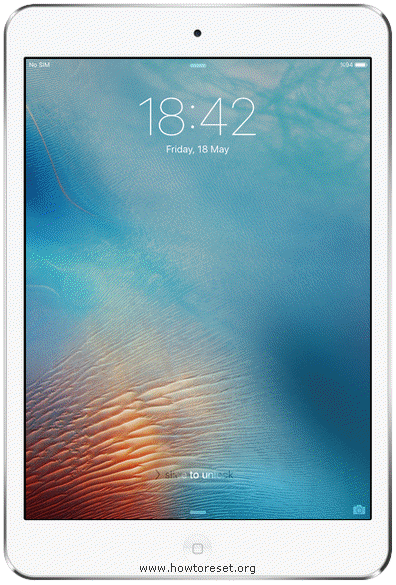
Reset Keyboard Dictionary
The Reset Keyboard Dictionary option resets the keyboard dictionary that you have personalized on your device to the factory settings.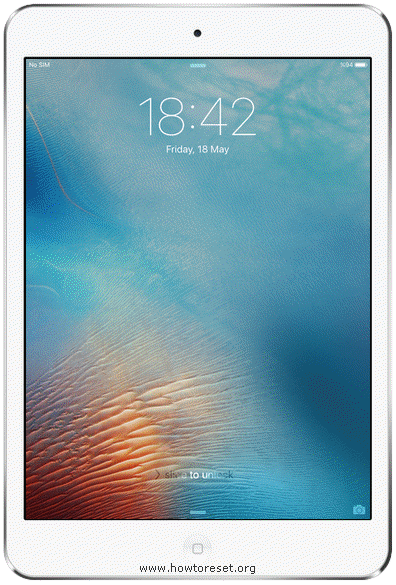
Reset Home Screen Layout
The Reset Home Screen Layout option resets the home screen that you have personalized to the factory settings.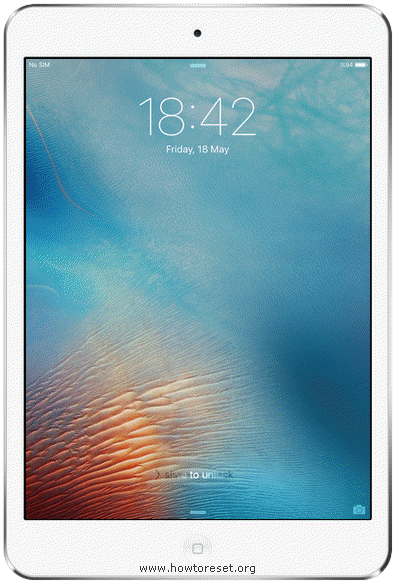
Reset Location And Privacy
The Reset Location And Privacy option resets all location and privacy information stored on your device to the factory settings.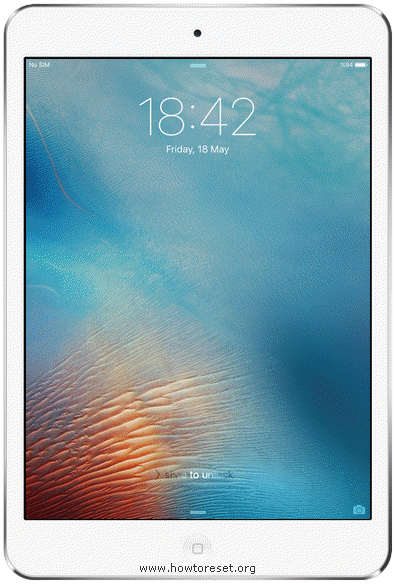
Formatting With Using Recovery Mode / iTunes Software Installation
Before starting software installation process via iTunes be sure to know your Apple ID and Password. You will need this information for device activation during the first installation stage that comes after software installation process. If you forget Apple ID or Password, you can get support by calling Apple Customer Service.
- Be sure that your device has at least %50 charge life.
- Download iTunes latest version from Apple official website to your computer.
- Install iTunes to your computer.
- Power off your tablet and wait few seconds.
- When its off, tap and hold Center (Home) key and connect your device to the computer with the usb cable.
- If you have done the process correctly, first Apple logo then iTunes connection icon will appear on the device screen.
- Connect the device to your computer using the cable that packaged with your Apple iPad 9.7 (2017).
- If you are connecting the device to your computer for the first time,you receive Do You Trust This Computer? warning. Accept it and complete the connection by entering your password.
- When your device appears on the iTunes screen, select your device.
- On iTunes, come to the Summary section and click Restore to iPhone.
- Click Restore again to confirm. iTunes deletes your device and installs the latest iOS software.